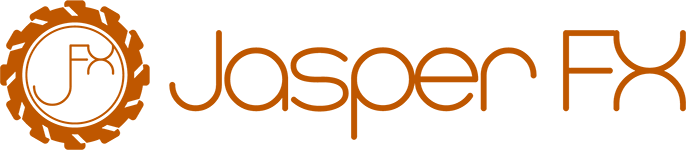Part 4: Projections – Building Read Models from Events
In event sourcing, events are the source of truth, but they’re not always convenient for querying or presenting to users. Projections are derived views or read models built from those events (Marten as Event Store). We already saw one kind of projection: an aggregate projection that builds the current FreightShipment state. Marten’s projection system is quite powerful – it allows you to project events into virtually any shape of data: aggregated documents, view tables, or multiple related documents.
Let’s discuss a few projection types and best practices, continuing with our freight shipment domain as context.
Inline vs. Async Projections
Marten supports three projection lifecycles: Inline, Async, and Live (Marten as Event Store). We have touched on these, but here’s a quick comparison:
- Inline projections run as part of the same transaction that records the events. This yields strong consistency (the projection is updated immediately, within the ACID transaction). The trade-off is that it can add latency to the write operation. In our example, updating the
FreightShipmentdocument inline ensures any query immediately after the event commit will see the new state. - Async projections run in the background, typically via Marten’s Projection Daemon or with the help of Wolverine (more on that soon). When events are committed, they are queued for processing and a separate process (or thread) will update the projections shortly after. This is an eventual consistency model, but it can vastly improve write throughput, since the event insert transaction doesn’t do extra work. For heavy workloads, this is a common choice – you accept that there may be a tiny delay before the read models reflect the latest events.
- Live projections are on-demand and not persisted. We saw an example using
AggregateStreamAsync<T>. Another scenario for live projections might be a complex aggregation you only need once (like generating a report on the fly by scanning events). Marten’sQueryAllRawEvents().AggregateToAsync<T>()API allows you to apply a projection dynamically to any event query (Live Aggregation). Live projections are essentially ad hoc computations and do not maintain state beyond the immediate query.
In practice, you might use a mix: aggregates that are needed in real-time might be inline, whereas other read models might be async. Marten makes it easy to register different projections with different lifecycles.
For our freight system, suppose we want to generate a shipment timeline view (list of events with timestamps for a shipment) whenever needed. We might simply fetch the events and not store that as a document – this can be a live projection (just materialize events to a DTO when needed). Meanwhile, the FreightShipment current status we chose to maintain inline for instant consistency.
Designing Projections and Naming Conventions
When building projections, especially multi-step ones, it’s good to follow clear naming and separation:
- Keep your event classes in a domain namespace (they represent business facts).
- The aggregate (like
FreightShipment) lives in the domain as well, with the apply methods as we did. - If you create separate projection classes (as we will for multi-stream projections soon), name them after the view or purpose (e.g.,
DailyShipmentsProjectionfor a daily summary). This keeps things organized. - Each projection should focus on one concern: an aggregate projection per stream type, or a specific read model that serves a query need.
Marten will persist projection results as documents (or in user-defined tables for certain custom projections). By default, the document type name will determine the table name. For example, FreightShipment documents go in the mt_doc_freightshipment table (by Marten’s conventions). You can customize this via Marten’s schema config if needed.
Now, let’s move on to a more advanced kind of projection: combining events from multiple streams.
INFO
You can download the source code zip file freight-shipping-tutorial.zip from this link.
- Ensure you have .NET 9.0 installed in your machine.
- Unzip the downloaded zip file and run the project using
dotnet run, it will show you the list of commands for each tutorial page. - You can set up the Postgres database as outlined in the
docker-compose.ymlfile. Or run your own Postgres instance and update the connection string accordingly inappsettings.jsonfile - As an example, run
dotnet run -- getting-startedwhich executes the sample code in Getting Started page. Similarly the other list of commands will correspond to the respective tutorial pages accordingly.