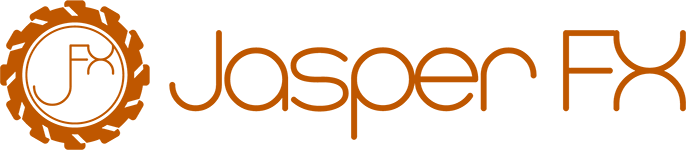Part 1: Freight Shipping Use Case – Document-First Approach
To ground this tutorial, imagine we're building a simple freight shipping system. In this domain, a Shipment has an origin and destination, and goes through a lifecycle (scheduled, picked up, in transit, delivered, etc.). We'll begin by modeling a Shipment as a straightforward document – essentially a record in a database that we update as the shipment progresses. Marten's document database features make this easy and familiar.
Local Postgres database for development
You can refer to this docker-compose.yml file to setup a Postgres database for local development
services:
postgres:
container_name: freight-shipping-db
image: postgres:16
environment:
POSTGRES_DB: myapp
POSTGRES_USER: myuser
POSTGRES_PASSWORD: mypwd
ports:
- "5432:5432"
volumes:
- postgres_data:/var/lib/postgresql/data
volumes:
postgres_data:Defining the Shipment Document
First, let's define a Shipment class to represent the data we want to store. We'll include an Id (as a Guid), origin and destination locations, a status, and timestamps for key events. For now, we'll treat this as a simple POCO that Marten can persist as JSON:
public enum ShipmentStatus { Scheduled, InTransit, Delivered, Cancelled }
public class FreightShipment
{
public Guid Id { get; set; }
public string Origin { get; set; } = null!;
public string Destination { get; set; } = null!;
public ShipmentStatus Status { get; set; }
public DateTime ScheduledAt { get; set; }
public DateTime? PickedUpAt { get; set; }
public DateTime? DeliveredAt { get; set; }
public DateTime? CancelledAt { get; set; }
}Here, Id will uniquely identify the shipment (Marten uses this as the document identity). We track the shipment's Origin and Destination, and use a Status to reflect where it is in the process. We also have optional timestamps for when the shipment was picked up, delivered, or cancelled (those will remain null until those actions happen). This is a document-first model – all the current state of a shipment is kept in one document, and we'll overwrite fields as things change.
Storing and Retrieving Documents with Marten
Marten makes it straightforward to work with documents. We start by configuring a DocumentStore with a connection to PostgreSQL. For example:
var store = DocumentStore.For(opts =>
{
opts.Connection(connectionString!);
opts.AutoCreateSchemaObjects = AutoCreate.All; // Dev mode: create tables if missing
});The DocumentStore is the main entry point to Marten. In the above setup, we provide the database connection string. We also enable AutoCreateSchemaObjects so Marten will automatically create the necessary tables (in a real app you might use a migration instead, but this is convenient for development). Marten will create a table to hold FreightShipment documents in JSON form.
Now, let's store a new shipment document and then load it back:
await using var session = store.LightweightSession(); // open a new session
// 1. Create a new shipment
var shipment = new FreightShipment
{
Id = Guid.NewGuid(),
Origin = "Rotterdam",
Destination = "New York",
Status = ShipmentStatus.Scheduled,
ScheduledAt = DateTime.UtcNow
};
// 2. Store it in Marten
session.Store(shipment);
await session.SaveChangesAsync(); // saves the changes to the database
// 3. Later... load the shipment by Id
var loaded = await session.LoadAsync<FreightShipment>(shipment.Id);
Console.WriteLine($"Shipment status: {loaded!.Status}"); // Outputs: ScheduledA few things to note in this code:
- We use a session (
LightweightSession) to interact with the database. This pattern is similar to an EF Core DbContext or a NHibernate session. The session is a unit of work; we save changes at the end (which wraps everything in a DB transaction). - Calling
Store(shipment)tells Marten to stage that document for saving.SaveChangesAsync()actually commits it to PostgreSQL. - After saving, we can retrieve the document by Id using
LoadAsync<T>. Marten deserializes the JSON back into ourFreightShipmentobject.
Behind the scenes, Marten stored the shipment as a JSON document in a Postgres table. Thanks to Marten's use of PostgreSQL, this was an ACID transaction – if we had multiple documents or operations in the session, they'd all commit or rollback together. At this point, our shipment record might look like:
{
"Id": "3a1f...d45",
"Origin": "Rotterdam",
"Destination": "New York",
"Status": "Scheduled",
"ScheduledAt": "2025-03-21T08:30:00Z",
"PickedUpAt": null,
"DeliveredAt": null,
"CancelledAt": null
}As the shipment goes through its lifecycle, we would update this document. For example, when the freight is picked up, we might do:
loaded.Status = ShipmentStatus.InTransit;
loaded.PickedUpAt = DateTime.UtcNow;
session.Store(loaded);
await session.SaveChangesAsync();This will update the existing JSON document in place (Marten knows it's an update because the Id matches an existing document). Similarly, upon delivery, we'd set Status = Delivered and set DeliveredAt. This state-oriented approach is simple and works well for many cases – we always have the latest status easily available by loading the document.
However, one drawback of the document-only approach is that we lose the historical changes. Each update overwrites the previous state. If we later want to know when a shipment was picked up or delivered, we have those timestamps, but what if we need more detail or want an audit trail? We might log or archive old versions, but that gets complex. This is where event sourcing comes in. Instead of just storing the final state, we capture each state change as an event. Let's see how Marten allows us to evolve our design to an event-sourced model without abandoning the benefits of the document store.
INFO
You can download the source code zip file freight-shipping-tutorial.zip from this link.
- Ensure you have .NET 9.0 installed in your machine.
- Unzip the downloaded zip file and run the project using
dotnet run, it will show you the list of commands for each tutorial page. - You can set up the Postgres database as outlined in the
docker-compose.ymlfile. Or run your own Postgres instance and update the connection string accordingly inappsettings.jsonfile - As an example, run
dotnet run -- getting-startedwhich executes the sample code in Getting Started page. Similarly the other list of commands will correspond to the respective tutorial pages accordingly.